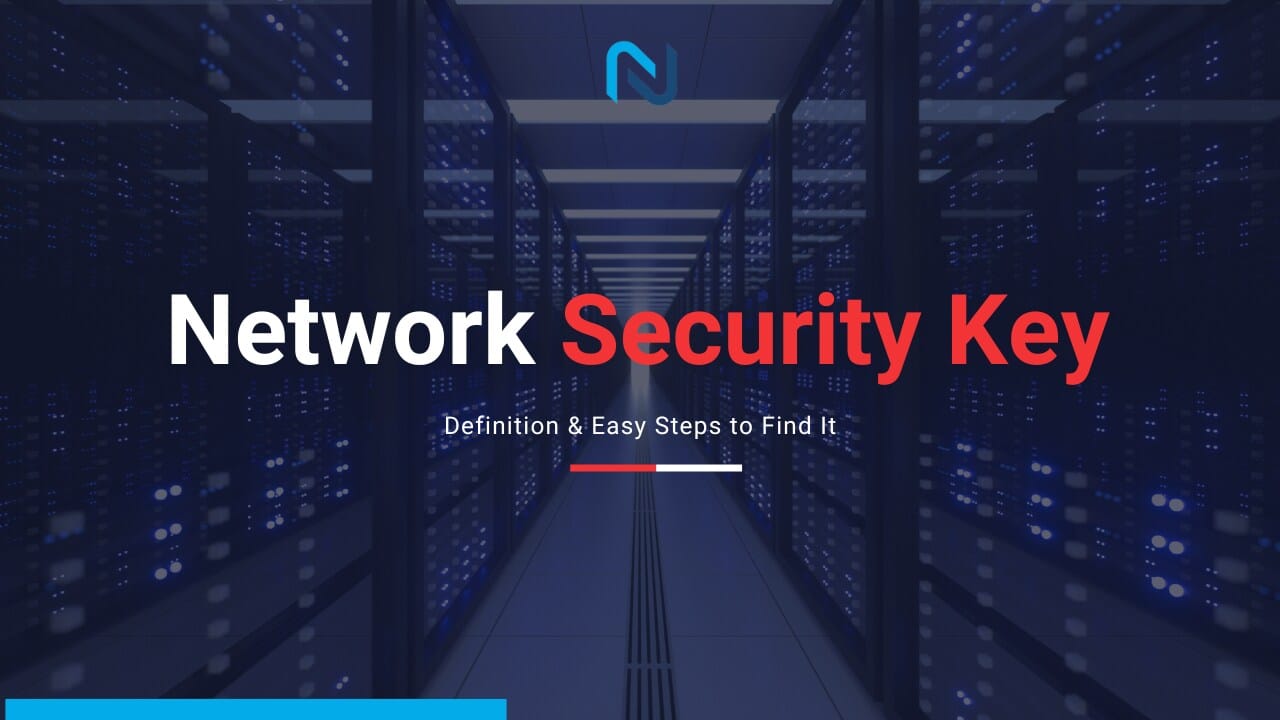This guide explains what are network security keys and their significance for a secure data connection in business. It teaches you how to find your security or Wi-Fi password, including ways to protect your password from data breaches. This article also explores the types of security keys and the steps to create a secure network security key.
A network security key, commonly known as a Wi-Fi password, is beneficial information about your business’ authority. The security key is generated while setting up your wireless router. It ensures a secure, encrypted connection between your devices and the Wi-Fi network.
If you are unable to find your network security key, you cannot connect to a device to your network; this includes connecting to a Wi-Fi network. It also includes protecting unknown users from utilising your network. By following some easy instructions, you can locate your security key. On the contrary, the locating process depends on the different devices including Windows, Mac, Android, and iOS. In this article, we have provided an easy guide to finding your network security key.
What is a Network Security Key?

A network security key or a Wi-Fi network is an 8-12 character password, biometric data, or a digital signature. It is a necessary layer of cybersecurity that assures a safe network between a network and the connected devices. Without a security key, a private network poses a risk of cyber threats and data leaks.
Hence, it is advisable to use a strong network security key for protection against malicious threats on your private or public network. A weak security key also possesses unwanted access to your network and possible data breaches.
How to Find the Network Security Key?
The process of finding a network security key is easy. The only thing which brings changes in the process is the devices. Every security device has an individual operating system.
Below, we have listed where to find network security keys across all devices,
On a Router/Modem
A Wi-Fi password or the network security key is written on the modem or router’s corner. It will be either printed as the network security key or a Wi-Fi password. However, some of the manufacturers may use different names for it. That can be,
- Password
- Network key
- Wireless password
- WPA key
On a Windows Device
If you are a Windows 10, Windows 11, or Windows server user, you can find network security through saved online data. To find the security key, follow these steps,
- In the Windows Start Menu, search and open Settings

- Open Settings and click on Network & Internet

- In the Status section, click on Network and Sharing Center.

- Now click on your WiFi name in the View your active networks section.

- When the WiFi Status window opens, click on Wireless Properties.

- Then Click on Show characters to view your WiFi password.

On Mac OS
Similar to Windows, MacOS features easy steps to find your network security key. The only thing it asks you to do is to know the name of the Wi-Fi network. Steps to find your Wi-Fi password on MAC are as follows,
- Go to “System settings, and choose “Network” in the sidebar and click “Wi-Fi.”

- Click “Advanced…”

- Click the one whose password you want to check.

- Select “Copy password” and paste it wherever you need it.

On Android
The process of finding a Wi-Fi password on Android depends on the device. It also depends on the version or updates the device has recently undergone. An easy way to find network security key on Android is as follows,
- Go to the Device “Settings”.
- Click on “Connections” and redirect to the “Wi-Fi”

- Placed beside your current connected network, click on “settings”
- Tap the QR code in the bottom left of the screen

- Scan QR code to view your WiFi password
On iPhone
Similar to Android, iPhones’s network security key placement depends on the device and the version. An easy way to find them is as follows,
- Go to the iPhone Settings and click on “Wi-Fi”
- Placed beside your currently connected network, tap on the blue icon

- On the browser, Copy-paste your router’s IP information
- Log into the router

Can You Find the Network Security Key Without an Internet Connection?
In all the operating systems, it is not necessary to connect yourself to the internet. On the contrary, you will be required to have an established network connection. If the internet or network is inaccessible, opt for the password on the router or contact an IT assistant.
What are the types of Network Security Keys?

Currently, there are three different types of network security keys. They are WEP, WPA, and WPA2. All the Wi-Fi networks have adopted one of these three protocols. However, the difference is the encryption standard utilised by the protocol.
Here’s a detailed description of the three types of security keys,
WEP
Abbreviated as Wired equivalent privacy, it is an older security protocol and an outdated network protocol. It is used by older devices. However, since it features a static network, it is not advisable to utilise WEP. Additionally, this network can be easily decrypted, leading to higher chances of cybercriminal attacks.
WPA
Abbreviated as Wi-Fi-protected access, WPA is an improved version of Wired Equivalent Privacy. The major addition in WPA in comparison to WEP is Temporal Key Integrity Protocol which utilises dynamic encryption keys. Initially, WPA was launched with the motive to improve network security and decrease unauthorised access. However, later, its built-in TKIP was found easier to attack by cryptographic attacks.
WPA2
It is the most secure wireless network protocol. Abbreviated as Wi-Fi protected access 2, it uses AES encryption which is the most secure and safest protocol. Despite an advanced security protocol, your network might still pose risks to cybercriminals. Hence, it is advisable to include a VPN or antivirus software for enhanced security.
How to Change Your Network Security Key?
Hence, for securing your network from data threats, a regular password change is advisable. However, it requires relevant administrator access privileges. Additionally, it should be performed with proper precautions since it will disconnect all the devices.
The easy steps to change your network security password are,
- Enter your router’s IP address.
- Log in with an admin permissions account

- Find the wireless security settings. Meanwhile, it could be named Wireless, WLAN, or Wi-Fi settings.

- Update the old password with a new password and confirm the changes.
Tips to Create a Strong Network Security Key

An organisation’s network poses several security threats like data leaks and personal, and banking information. Hence, it is advisable to avoid short and easy-to-guess passwords.
Here’s how you can keep a strong password,
- Opt for a long password having more than eight characters
- Using complex letters, numbers, cases, and special letters
- Incorporating a password manager which will keep all your passwords safe and secure
Final Words
With the growing case of data breaches, having a safe and knowledgeable security key is an integral part of protecting a business network. Besides a safe Wi-Fi password, many experts and business owners advise owning a secure and anti-malware software for advanced security.
Meanwhile, if you were unable to find your network security key, looking forward to modifying it, or adding anti-malware software, you can have a look at the above-mentioned guide.